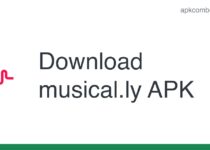How To Capture Screenshots On Galaxy A3, A5, A7 & J1
The post “How to capture screenshots on your Galaxy A3, A5, A7 & J1” is basically a cool, but slightly different procedure, Samsung has adopted to capture screenshots through it’s devices that’s just a swipe away or, otherwise, a trick with some buttons being pressed.

Taking a screenshot of android device’s screen is always a fun and almost every user often feels the need of having a saved screenshot, sometimes to impress friends with highest scores in a game or something funny to be posted on Facebook, important e-mails to be saved or circulating some important news within social or educational circles. Screenshots are always helpful as featured sites and exciting game’s screenshots can be saved to avoid future searches when used next times.
Capturing a screenshot was not featured in android smart devices before, often needing a third party app to accomplish, but thanks to Android 4.0 Ice cream sandwich making it possible and making dreams come true. The android smart devices with Android 4.0 and above are having a built in feature to capture screenshots with extreme ease and handy ways and so is with Samsung Galaxy A3, A5, A7, J1, S5, S4 & Grand 2.
Given below are two methods showing “How to capture screenshots on your Galaxy A3, A5, A7 & J1” with video tutorial (given in the end) making the method further more easy to understand.
1. Using Button’s Combination
This method is an old trick, being used by many Galaxy series devices, but also a good one. It’s probably the easiest way to capture screenshots on Galaxy A5, A3 using physical button combinations. All you need is to get the desired screen you want to capture as a screenshot and then press simultaneously, for a second or two, both the Power button and the Home screen button until you hear camera shutter sound fires off. It’s done, easy, isn’t it?. The captured screenshot can be seen in the gallery app within the new folder named “Screenshots” that has been automatically created. You can open the folder to check out your newly captured screenshot.
2. Swiping The Screen
Screenshots on Galaxy S5, A3, A5, A7, J1 can also be captured by swiping the edge of your hand across the screen, from one side to other, keeping your hand in contact with the screen. For friends using some covers to protect their Galaxy devices, this method is helpful as there is no need to press certain buttons combination physically. All you need is to swipe the edge of your palm, with pinky finger downside, across the device screen from side to side ensuring contact with screen during swipe until you see some flash on the edges of screen indicating the successful capture of screenshot. Again the captured screenshot will be saved within the screenshots folder in your Gallery app.
The captured screen shots can then be used for anything the same way as with regularly taken snaps with camera of your device like sending via MMS, e-mail or sharing directly to the social media like Facebook or Twitter. Fun is that these screenshots can also be edited without any editing software as this would be done by your own Galaxy S5, A5, A3, A7 & J1.
Video Tutorial of Screen Capture on Galaxy A3, A5, A7 & J1
Note: This method works on all Samsung galaxy devices running android.
Hope you find the tutorial ”How to capture screenshots on your Galaxy A7, A5, A3 & J1” a useful solution against this simple problem. we will try to update soon some more tips and tricks with Samsung Galaxy A3, A5, A7 & J1. Feel free to share your experiences by adding a comment below.