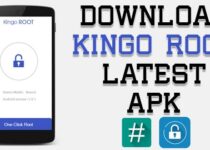My iPad cannot send email, How To Fix it
Read the Post “My iPad Cannot send email, How to fix it” from start to an end, Use some easy tips and techniques given in the article “My iPad cannot send email, How to fix it” and get the issue resolved, definitely, by your self.

Apple not only has designed it’s devices with a precise set of mind addressing all your basic mobile needs, but also tried to make it more simple to be used. But sometimes things can go wrong inevitably, where you have to deal with certain issues on your Apple device. Being specific with iPad, there can be No sound for games & Apps, iPad cannot connect to WiFi or You cannot send/receive email through your iPad. Occasionally problems do arise and are needed to be fixed. Here we have addressed one from the above mentioned issues, My iPad cannot send email, how to fix it”, that’s been found common for many iPad users and tried to provide some fixing tips and techniques for potential problem.
My iPad cannot send email, How to Fix it
The problem can be of several reasons, sometimes there might be issues with email servers, connectivity problems with local WiFi or you might have missed some from the key information while setting up your email account. Your iPad won’t send email unless you go through a process and correct the information provided. Also it’s better to check your WiFi settings on iPad and make sure your WiFi is ON. Given below are some useful tips to deal with the problem or to retrieve the issue.
Related posts: Read my ipad cannot receive emails
Restart your iPad
The first thing you have to do is to restart your iPad once if you get the problem first time. For that you have to simply
- Press and hold down the Sleep/wake button on the top for a while until the red slider appears
- Move the slider to switch the iPad off
- Press and hold the Sleep/wake button to restart the iPad.
If you find your problem solved, keep on enjoying or otherwise go for the following.
Check Your SMTP Servers
- Tap Settings on your iPad
- scroll down for Mail, Calendars, Contacts and Tap it
- Under Accounts Go for the specific account you need to fix
- Scroll down to Outgoing Servers and tap on SMTP
- Verify your email and password by retyping them again
- Tap on all the Other SMTP Servers to switch them “ON” .
Sometimes you have to setup your Account again by deleting the previous.
Set up your email account on iPad directly, Avoid syncing from your computer
- For Account setup Open iTunes on your computer
- Connect your iPad with the USB cable
- Under Devices section select iPad
- Then Go to Select the Info tab
- If the Sync Mail Accounts is selected just Deselect it.
- Tap on Apply and wait for the process
- Disconnect iPad from the computer
- On the iPad click on Settings
- Go for Mail, Calendars, Contacts
- Click on Add Account and then follow the onscreen instructions
- When you enter your email address the iPad will try to get the settings automatically. If it can’t find your service provider’s settings, you will have to get the set-up details from your email provider
- Check by sending an email again to see if the issue has been resolved or not.
Hope you find “My iPad cannot send email, How to fix it’ a useful, informative and result oriented post. Feel free to add a comment below if you are still stuck with the same, or some other, issue or otherwise share your success.